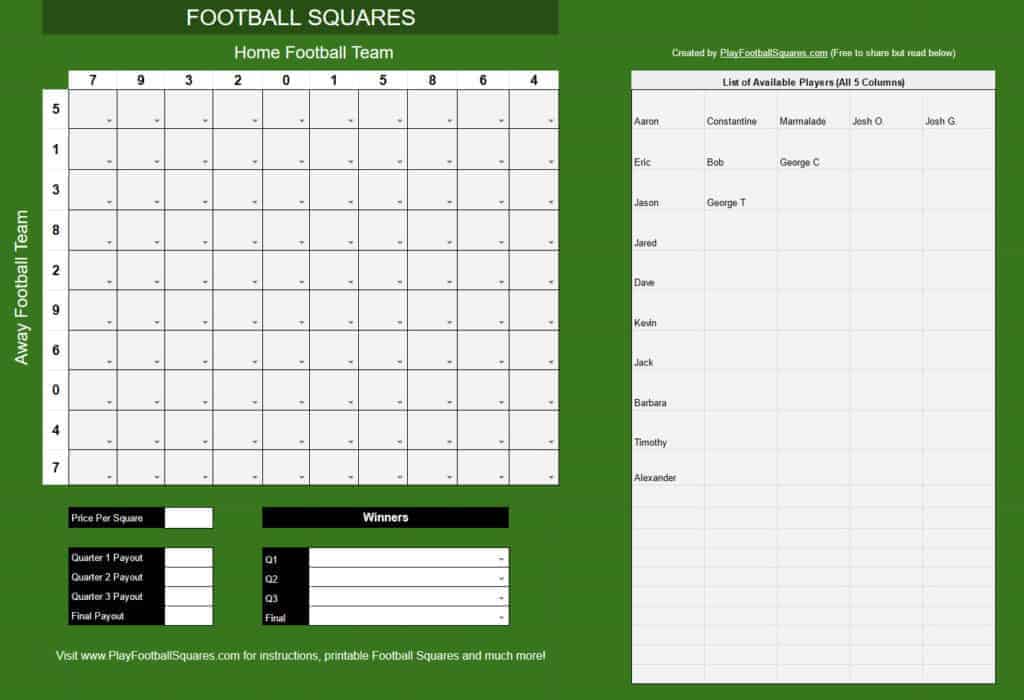
Google Sheets may be the best way to play Football Squares with your friends or office pool if you can’t be in-person. It’s easy to use, easy to share, and best of all it’s free.
After scouring the Internet looking for a good Google Sheets template to use, and coming up short, I created one myself with a few extra features as well. And I’m sharing this online Football Squares with you – I hope you enjoy!
- 100% Online – no need to download or print off (but you can if you want)
- Can Copy & Use – make a copy of my spreadsheet for your own personal use, as much as you want!
- Easy To Share – it’s Google Docs, so you can share with anyone you want to
- Pool of Available Players – Type in all your Football Squares participants and then simply select them within each square
- Select Winners – Select the winner for each quarter by selecting from the dropdowns
- Autogenerate Random Numbers – When you’re ready to generate the numbers along the top and left sides, it’s all handled for you.
- It’s Free – best of all, it’s free. But hey, let people know how awesome PlayFootballSquares.com is!
Ready to get into the action? Click on the button below to get started.
Quick Instructions
When you open the Google Sheet, it will be in “View only” mode so can’t edit. You’ll need to make your own copy and then you can edit it and share it with your friends or team members.
- Log into your Google account.
- Follow the link and open the Google Sheets template for Football Squares.
- Click on File, then go down and click on “Make a copy”.
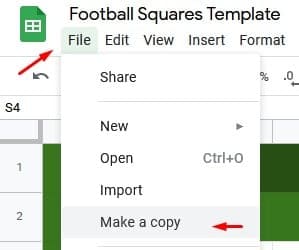
- Enter the name for the doc – this will be the name people will see when you share, so make it descriptive. Hit OK.
- Share with your group by clicking on Share in the top-right corner.
- Either share with individual people, or (much easier), click on “Get link” to generate a shareable link that you can email people or share through social media. Make sure to keep their access to just “view” so they don’t mess up your Football Squares!
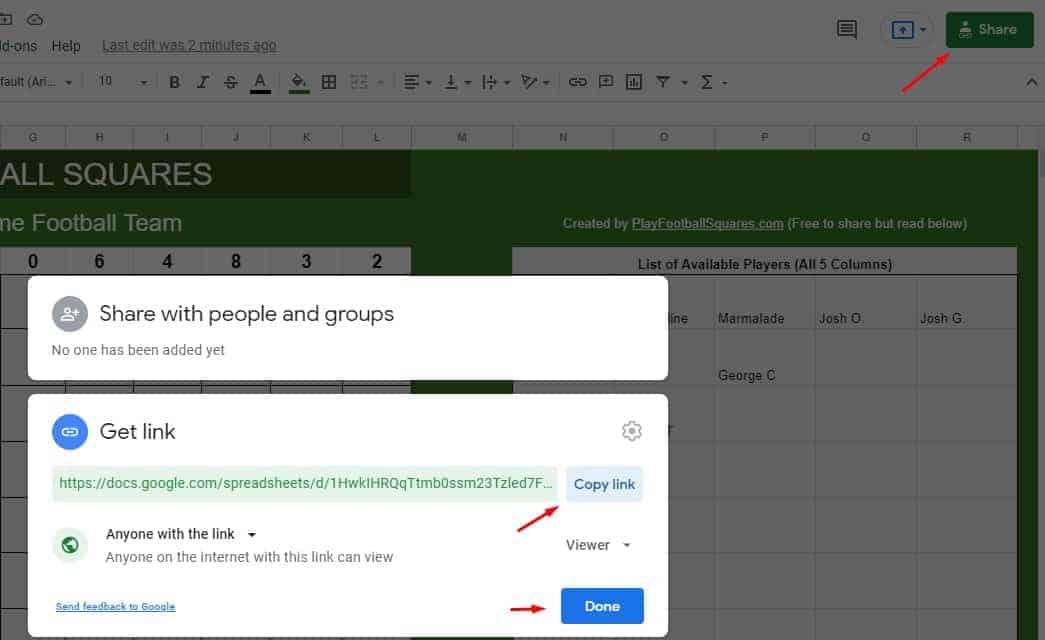
- Enter your player names. On the right, just enter in everyone’s name. Then on the left, you can click on the dropdown arrow in each square to select the player. That way, you can easily add a participant to multiple squares.
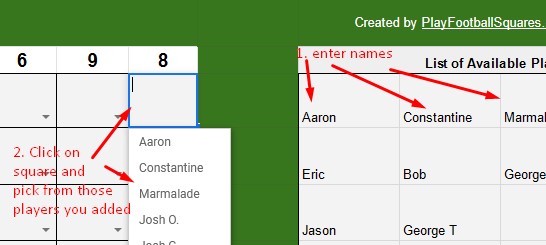
- Enter the Price Per Square and Payout amounts below. This is so everyone knows the cost and what they can win.
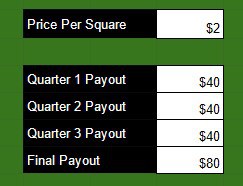
- Update the names of the football teams that show along the left and the top.
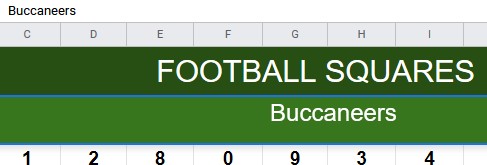
- After all squares are bought, generate the numbers by scrolling down to “Ready to show numbers?” and selecting “Yes”. Just like that, all the numbers on the left and top of the Football Squares grid are randomly generated.

- Now, it’s game time! Drink some cold ones, talk smack, have fun…
- At the end of each quarter, enter the winner for that quarter by selecting the player that’s on the square that corresponds with each team score. Where the last digits of each score intersects, that’s the winner for that quarter.
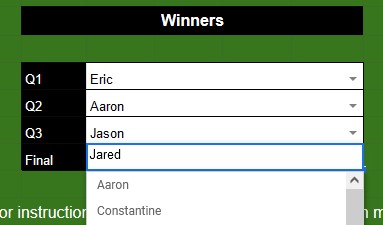
- At the end of the game, pay all the winners.
- At any time, if anyone has questions about how to play Football Squares, point them to this website!

